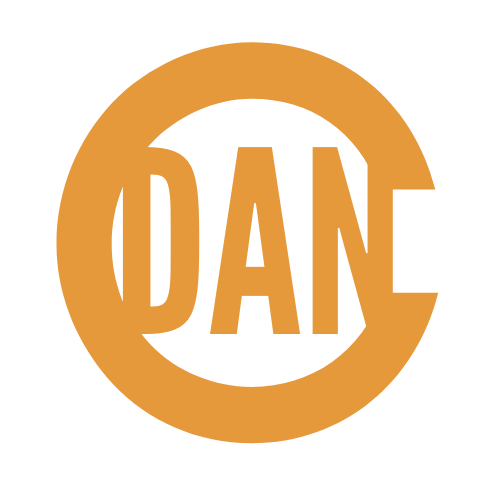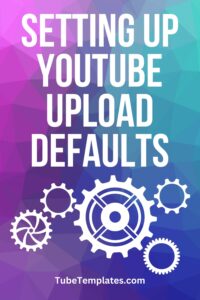 Upload defaults are one of those things you’re happy YouTube has as a creator. It just makes life easier.
Upload defaults are one of those things you’re happy YouTube has as a creator. It just makes life easier.
What are upload defaults?
This is a section in YouTube Studio where you can set up aspects of your uploads to be defaulted. For example, you can set up the Standard YouTube License and put all your links in your description. When you publish a video, they will automatically be there by default.
It’s a fantastic feature. Here, I’ll show you how to use it!
Log into YouTube and navigate to YouTube Studio.
Click Settings in the left navigation and select Upload defaults from the pop-up window.
What you will see here are a lot of the same fields you see when you upload a new video.
Some of these are best set up as an upload default while others you should set when you upload. I’m going to cover it all.
Title
This isn’t an upload default you want to set because your titles will always be different, or they should be!
Leave this blank in your Upload defaults.
Description
This is a whole different ballgame. If you don’t use any other defaults, this is probably the one to set up!
Your description can be a money-maker even if you’re not monetized. Put your relevant affiliate links in your descriptions!
Got merch? Link it in your description.
Link to some of your best content!
Craft a description that posts with every video you upload and keep it up to date. You can always add video-specific content at the top and any links you mention in your video.
Typing in this stuff manually every time you upload is crazy when you can set an Upload default and automate that process. This will save you a TON of time!
Everyone on the YouTube grind knows that making your process more efficient is super valuable.
If you’re new and still trying to gain some traction, be careful about having too many links that take users off YouTube. It’s better to link to more of your content in the beginning.
Visibility
I like to upload my videos as Unlisted so I can go in after the fact and create my title, description, and upload my thumbnail. Since they are unlisted rather than Private, I’m able to add a pinned comment if I want as well.
Category
You can set up a default category as well and you should be able to do this if you upload in a specific niche. I definitely recommend sticking to a niche.
Channels for everyone could just as easily be for no one, so specialize! You’ll thank me later!
The category helps YouTube understand exactly who to share your content with.
License
This one is important.
Click onto the Advanced settings tab.
I’ve seen some pretty big YouTubers get this wrong.
You want to set up your license so that it protects your content. YouTube also has a Creative Commons license. A Creative Commons license allows free use for everyone of your content.
I recommend using the Standard YouTube License by default.
Video Language
This is a great one to have preset as an upload default. Simply choose the desired language from the drop-down menu.
Monetization
If you have a monetized channel, you’ll have an extra tab at the top next to Advanced settings, and you can set your videos to be monetized automatically.
Comments
You can shut off your comments universally from the Advanced settings tab. More importantly, you can set them where you can review comments before they are published on your videos.
You can also hold potentially inappropriate comments.
By default, I allow comments and only hold potentially inappropriate ones for review.
Set this up however it works best for you and have it be set automatically each time you upload a new video.
Paid Promotion
If most of your videos contain paid promotions or sponsorships, you can show that here or vice versa.
Types of Ads/Location of Video Ads
Back on the Monetization tab, you can specify what kinds of ads you want displayed in your videos and where in your content they are shown.
I’m all for anyone who wants to spend a bit of money to advertise on my content and I leave any and all of these opportunities wide open by default. You do you.
Bonus Tool – More Defaults
I’m talking about TubeBuddy.
If you’ve been around here any length of time, then you’ve definitely heard me mention TubeBuddy before.
It’s a highly affordable and essential tool if you manage a YouTube channel.
Besides being the number one browser plugin for managing and growing your YouTube channel, it also has a variety of tools like this one:
TubeBuddy allows you to create multiple profiles so you can have more than one set of Upload defaults.
So, I can have my regular Upload defaults, but I can also have a set of Upload defaults that are specific to live streams.
As you might imagine, this can save you a lot of time as well.
You can try TubeBuddy out completely free. Go to http://trytubebuddy.today.
Did You Even Know Upload Defaults Are a Thing?
I know many people don’t. Hopefully, this article just saved you some time!
I love things you set up once, keep updated, and they work for you consistently.