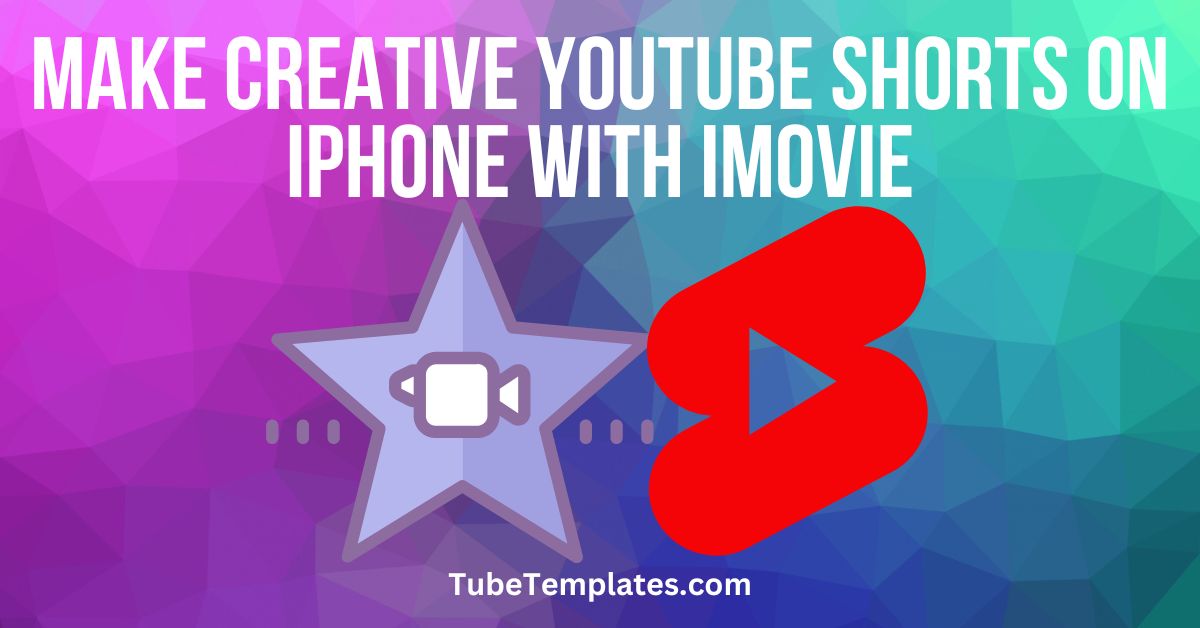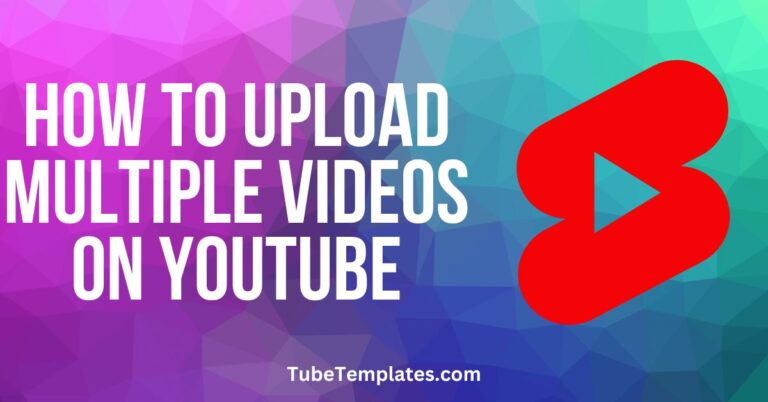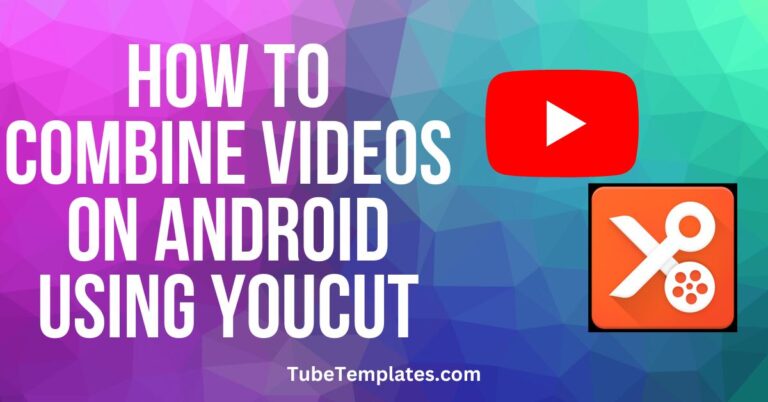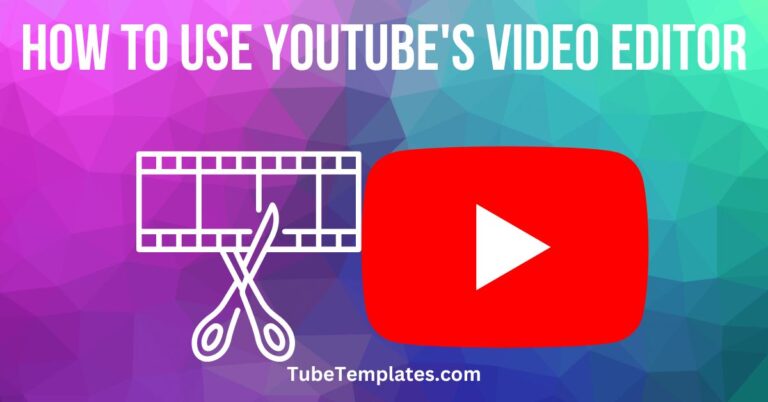Make Creative YouTube Shorts on iPhone with iMovie
First things first, what are YouTube Shorts and why should you learn how to make them?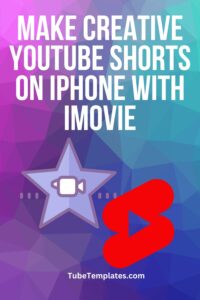
YouTube released this feature in September of 2020 to rival TikTok videos and Instagram Reels. This feature allows users to upload and watch short videos (usually 15-60 seconds long) with musical overlays.
YouTube Shorts allow users to produce vertical short-form videos. It allows app-based recording, musical overlays, and more. This form of video allows viewers to enjoy bite-sized content for their entertainment.
Why Create YouTube Shorts?
Aside from wanting to jump into the trend and getting with the times, why should you create YouTube Shorts for your channel?
There are several good reasons actually, here are some of the main ones:
1. Short-form videos could give you a bigger reach.
YouTube is the second most used social media platform in the world. It has 2.29 billion users! This number does not include people who do not have accounts but still use the platform.
Regular YouTube videos rely on the algorithm. Although YouTube Shorts do too, users need to search for regular videos to show up while people can find your YouTube Shorts by scrolling up. You can even reach people who did not know they needed your content.
2. It is great for building your brand.
YouTube has a wide range of demographics. It brings in people from all sorts of age groups, countries, industries, and niches. YouTube is a great place to build your brand.
3. YouTube Shorts has long-term benefits.
Some people use their Instagram highlights and stories to promote, but IG stories expire within 24 hours and IG highlights only work if they check your profile. YouTube Shorts do not expire.
Editing YouTube Shorts on iPhone
Although YouTube does let you edit your YouTube Shorts directly from the app, you still want to stand out. You can use iMovie for YouTube shorts. You may be wondering how to do that since iMovie does not let you edit vertical videos as of now. No worries, we got you.
Here is the step-by-step process of editing your YouTube Shorts on iPhone with iMovie:
- First, open your Camera Roll.
- Select the clips and images that you want to use.
- Tap on edit and rotate the files so that they would be in landscape format.
- Save the rotated videos and images.
- Open iMovie and create a new project.
- Select the rotated files from your Camera Roll and create a movie.
- Edit your video. Trim it, add transitions and music, and more. But make sure not to add texts or anything that can be affected by rotation.
- Click Done and save the video.
- Go back to your Camera Roll and rotate the video back to a vertical format.
- For adding text and interesting graphics elements, you can install Canva and choose a template or edit from scratch.
- Save your video with added effects.
- Upload your YouTube Shorts. You’re done!
That was not hard at all!
Bottomline
You know what they say. If there’s a will, there’s a way. iMovie is a powerful video editing tool, and it comes with your iPhone, and now you can use it to create your YouTube Shorts.
Keep in mind that this bite-sized content still needs to be optimized so that you reach the right people. Learning how to make creative YouTube Shorts is just one of the steps you need to take to grow your channel.