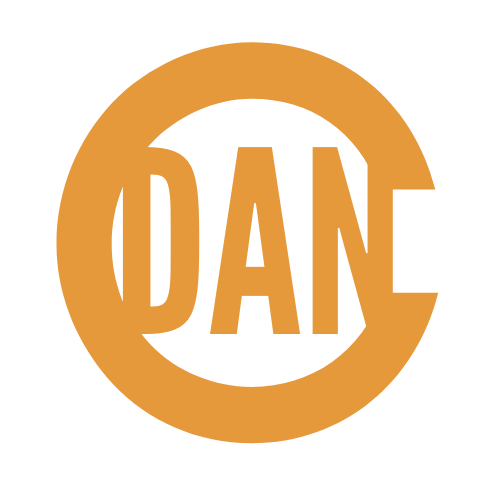If you haven’t heard of TubeBuddy, you’re going to want to check out this post because it’s an indispensable tool for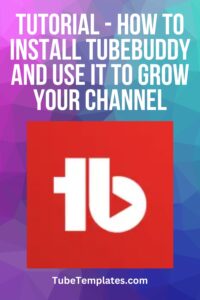 YouTube creators.
YouTube creators.
At its most basic, it’s a fancy browser plugin in that has some really useful features to help you grow your YouTube channel.
So, whether you’ve heard of TubeBuddy or not, I’ve got you covered because I’m going to show you how to install and start using this great tool!
The best part is you can get started completely free!
Signing Up For and Installing TubeBuddy
Go to http://trytubebuddy.today and log in with Google.
You will be logged into the TubeBuddy website.
Click the green +Add Channel button to the right and follow the prompts to add your YouTube channel to your account.
When you’re done, you will land on your Home screen in your TubeBuddy dashboard.
To make the most out of TubeBuddy, you need to install the Chrome browser extention. I’ve made it simple for you. Just go here – http://installtubebuddy.com.
That link will take you directly to the Chrome Web Store install page for TubeBuddy.
Click Add to Chrome.
- Firefox
- Opera
- Edge
TubeBuddy Pricing
TubeBuddy has a robust free forever option. It gives you access to some great features like the Keyword Explorer, Best Time to Publish, and analytics. I definitely recommend the free plan at a minimum.
That being said, the three paid tiers are even better!
You can see a detailed comparison and explore all of the pricing options here – https://www.tubebuddy.com/pricing/
If you choose to buy a plan, use my promo code, DansBuddy, to get 20% off!
My suggestion is just to take the free version for a ride and see if it makes sense for you to upgrade.
Using TubeBuddy
Now that you’re logged in, TubeBuddy is integrated with your YouTube channel. When you upload a new video, you’ll notice little TubeBuddy icons in areas where tools are available to you.
Creating Thumbnails with TubeBuddy
TubeBuddy allows you to pick a still frame or choose a solid color for the background of your thumbnails.
You can then add images you’ve uploaded and text. Emojis are also available.
The thumbnail creator in TubeBuddy has a variety of options to help you make professional level thumbnails for your videos.
I’m not going to go into a full tutorial, but you can see a sampling of the tools in the video linked above.
Keyword Explorer
In the free version, you have access to the top three keywords for your video.
The Keyword Explorer helps you understand how particular search terms are being searched by real people on YouTube.
Type your search term into the Keyword Explorer, and you’ll see suggestions of things peole are actually typing in the search on YouTube.
On the free plan, you have access to the Unweighted tab by default which takes a general look at a keyword phrase on YouTube, determines what kind of traffic is out there, and what the competition looks like.
If you upgrade, you get access to the Weighted tab where the specifics of your channel are analyzed to help you understand how it will compete with other channels out there.
PRO TIP: You should definitely explore some of the longtail suggestions to the right in the Keyword Explorer screen because they will have a smaller audience and allow you to drill down the data for a better understanding of your possible ranking.
Upload Defaults
Now you might be thinking, “Dan, YouTube by itself allows me access to Upload Defaults, I don’t need TubeBuddy for that.”
You’re correct, but TubeBuddy allows you to have more than one set of Upload Defaults.
Just go into your Upload Defaults screen in Settings and click the New button beside the TubeBuddy logo at the bottom of the pop-up.
Add in your information for your second set of defaults. The way I’ve used this is to create a set of Upload Defaults for my live streams. It’s very useful.
Are You Going to Try It?
There are a lot of great tools with the free version of TubeBuddy. You should definitely get it installed and test it. It cant’ hurt to take advantage of the features and then determine the right time to upgrade.