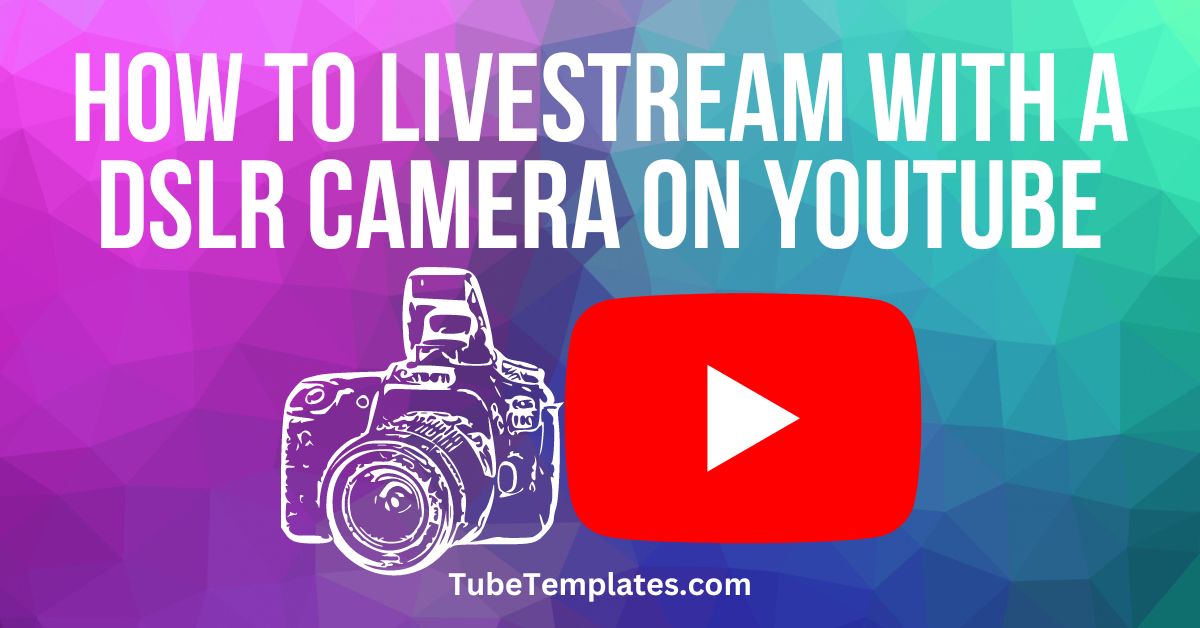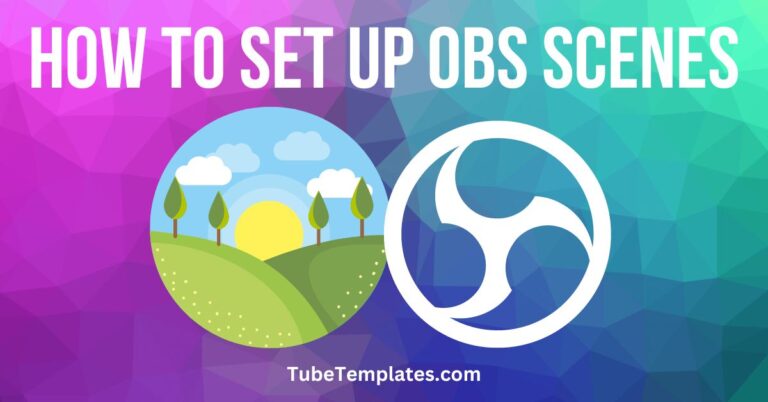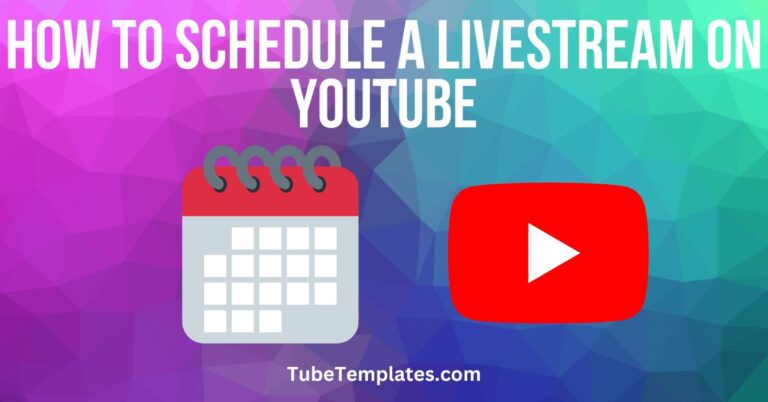How to Livestream with a DSLR Camera on YouTube
Livestreaming on YouTube is becoming a more and more competitive field.
Viewers are rapidly being more attracted and accustomed to HD streaming quality and going live with a blurry, 720p webcam might not cut it anymore.
So what do you do to live stream on YouTube with crystal clear visual quality?
If you have an old (or new) DSLR Camera lying around, it might be time to learn how to live stream on YouTube with a DSLR Camera.
Yes, it is totally possible
What You Need to Live Stream on YouTube
There are a few features and settings to consider when trying to set up a Live Stream on YouTube using a DSLR camera.
One is an HDMI Out which is a mini HDMI connection on the camera. This gives a feed of the display on the camera.
A Cam Link is needed to bridge the gap from your DSLR to your desktop. The Cam Link allows you to connect the HDMI Out from your camera into a USB connector to the computer.
OBS is a free software that allows you to stream while controlling the recording, setup, and sound of the video from the computer rather than through the camera.
That’s it. You’re ready to live stream on YouTube using your DSLR camera!
Ways to Send a Feed from Your DSLR Camera
The HDMI Out of the camera sends a feed of the display on the camera. There are two ways that the feed can be received by the computer:
- Clean the HDMI – There are elements for settings that can be seen on the DSLR’s screen and this is where the Clean HDMI comes in. The HDMI Out allows you to send a signal out of the camera without the elements for settings being displayed.
- HDMI that is not clean – The most common scenario where these elements for settings can’t be removed is the autofocus. The problem with autofocus is that the information received by the desktop is an extension of the display screen on the camera. Thus, the boxes and tracker for autofocus are also included in the video output.
Changing to manual focus from autofocus removes the boxes and tracker.
How does the computer see the DSLR Camera like a Webcam?
You can control your DSLR camera like a webcam using the OBS software.
The software provides a display of the feed from the camera, different scenes that have been and can be set up, and the option to live stream a specific scene to control what the public sees online .
First you select a scene, then use the DSLR as an actual source. One of the options available is Video Capture Device.
When you create a new one, OBS displays a pop-up that shows the available device connected to the computer.
Remember to connect the DSLR through the Cam Link first before viewing the camera and opening OBS Software to avoid conflicts on detecting the device.
On the pop-up, select Cam Link from the Device dropdown. With the device selected, you will now be able to see the actual live video on the OBS preview that can be put at any part of the screen and resized according to your preference.
This allows you to do a Live Stream on YouTube straight via OBS with a DLSR used as a webcam.
In the end…
Using a DSLR with good lenses as a webcam instead of a standard webcam would help your video to stand out and create a higher quality for a more professional look when live streaming on YouTube.