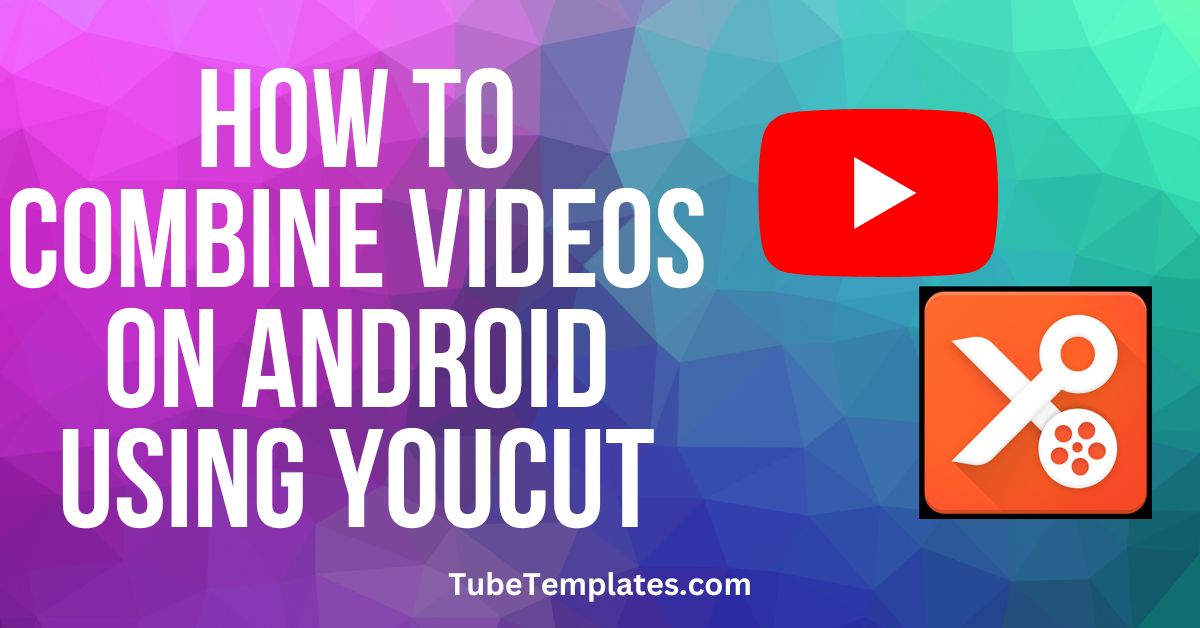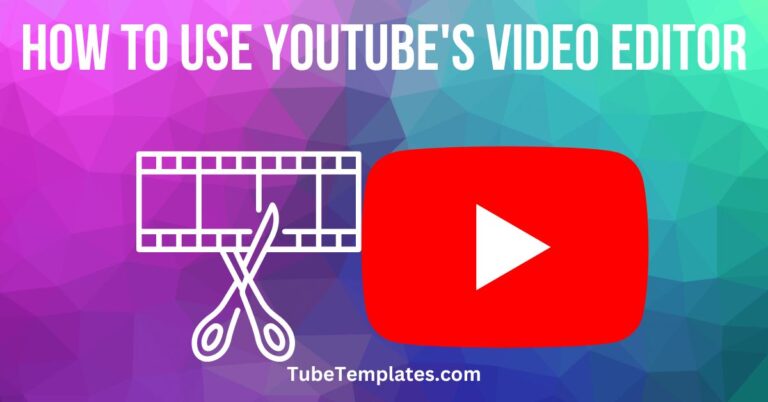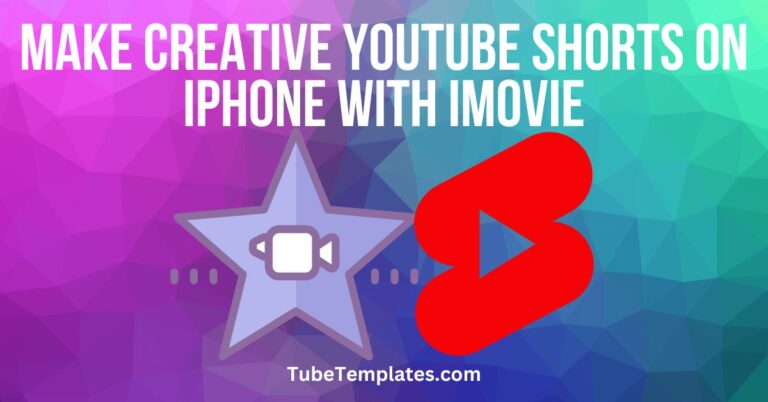How to Combine Videos on Android Using YouCut
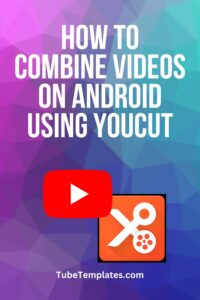 I get asked how to combine videos on Android a lot in my YouTube comments, so I wanted to address this for you in a manner that gives you a complete solution.
I get asked how to combine videos on Android a lot in my YouTube comments, so I wanted to address this for you in a manner that gives you a complete solution.
Once you’re able to merge videos, there a lot you can do with editing and creating content for your channel.
Fortunately, I was able to find a solution that won’t cost you anything and doesn’t place a watermark on your videos. A lot of people try to do this using the YouTube Editor, and the reality of the situation is that the YouTube Editor can’t do that doesn’t have the capability.
With all of the high-end Android devices offering high-quality cameras, there are a ton of YouTube creators using the Android platform for their videos.
What You Need
- An Android smartphone
- The YouCut app downloaded and installed
- A couple of videos you’d like to merge together
How to Combine Videos on Android Using YouCut
Open YouCut on your Android device
Tap the plus icon in the bottom middle of the screen.
Tap the NEW PROJECT button.
YouCut will then show you all of the videos available for editing on your phone.
Tap the two videos you want to merge.
A checkmark will appear on your selections.
Tap the orange –> arrow in the lower right of your screen to begin processing your selected videos.
YouCut will pull in the two videos and display them on the timeline where you can press and drag back and forth and see the videos.
At this point you can tap the SAVE button in the top-right of the screen if you want to merge and save the videos as is without editing them.
Edit Your Merged Videos
You might prefer to clean up your videos a little bit before you save and upload them.
To trim off parts of your video:
Tap the video you want to trim in the timeline at the bottom of your screen.
You’ll see the options open up. Tap TRIM.
Use the arrows to select the portion of the video you want to trim and tap the checkmark.
There are other options you can play around with in YouCut, but I’ll save those for a different article.
Now that your clips are merged, tap SAVE in the upper right or your screen.
Save at the highest quality your internet connection will allow. I recommend 1080P HD as often as possible. Tap SAVE.
YouCut will probably show you a couple of ads to pay the bills, but it’s a small price to pay for the free app and no watermark.
It will then show you a processing status percentage at the top of the screen.
Once it’s complete, the video will appear in your gallery.
You can tap the play icon to preview your merged videos.
If everything looks good, then you’re ready to upload your video.
Did This Article Help You?
I love to hear from you. Let me know if you found this video/article helpful. It’s my goals to provide you with content to help you master YouTube and grow your channel.